Lightroom Mobile Top 10 Moody Dark Presets Download...
In today's new video, I will tell you about the top 10 dark moody lightroom presets, they are also free in one, but there is a 4 digit password in one preset, you will find them in the video.- Lightroom Presets Ko Kaise Use kare....
- Lightroom mobile presets ka istemal karna photo editing ko bahut hi aasan bana deta hai. Niche diye gaye steps follow karein:
- Lightroom Mobile App Open kare: Apne mobile device mein Lightroom mobile app ko open karein.
- Photo Import kare: Photo edit karne ke liye, Lightroom app mein photo ko import karein. Iske liye, "+" icon par tap karein aur phir "Add Photos" select karein, ya phir direct gallery se photo select karein.
- Edit Panel Open kare: Photo select karne ke baad, bottom panel mein Edit icon (jaise pencil ya sliders ka icon) par tap karein.
- Presets Panel Open kare: Edit panel mein, top-right corner mein ek three-dot menu hoga. Us par tap karein aur "Presets" option ko select karein.
- Presets ko Browse karein: Ab aapke samne presets ka collection hoga. Aap presets ko scroll karke browse kar sakte hain aur jis preset ko apply karna chahte hain, us par tap karein.
- Presets Apply karein: Jab aap preset par tap karte hain, to wo automatically aapke photo par apply ho jayega. Aap dekhenge ki aapka photo preset ke according change ho jayega.
- Adjustments karein (optional): Agar aapko preset ke baad bhi kuch adjustments karna hai, to aap editing tools ka istemal karke further adjustments kar sakte hain.
- Save karein aur Share karein: Jab aap satisfied ho jaayein apne editing se, to "Done" ya "Save" button par tap karein. Phir aap photo ko apne gallery mein save kar sakte hain ya direct social media platforms par share kar sakte hain.
Is tarah se aap presets ka istemal karke Lightroom mobile app mein aasani se photo edit kar sakte hain...Killer Editing👌
1. Lightroom Presets...(First.1)👇
👉 PRESET DOWNLOAD 👈
2. Lightroom Presets...(2)👇
👉 PRESET DOWNLOAD 👈
3. Lightroom Presets...(3)👇
👉 PRESET DOWNLOAD 👈
4. Lightroom Presets...(4)👇
6. Lightroom Presets...(6)👇
👉 PRESET DOWNLOAD 👈
7. Lightroom Presets...(7) 👇
👉 PRESET DOWNLOAD 👈
8. Lightroom Presets...(8) 👇
👉 PRESET DOWNLOAD 👈
9. Lightroom Presets...(9) 👇
👉 PRESET DOWNLOAD 👈
10. Lightroom Presets...(10)Last👇
1. Download Karne ke Liye Steps:
1) Trusted websites se moody dark presets ko download karein. In general, aap "free Lightroom presets moody dark" search karke mil sakte hain.
2) Download karne se pehle, sure ho jayein ki website trustworthy hai aur file safe hai.
2. Presets Install Karne ke Liye Steps:
1) Presets ko download karke, unhein apne computer ya mobile device par extract karein.
2) Lightroom ko open karein aur 'Develop' mode mein switch karein.
3) Presets panel ko open karein aur '+' icon par click karein. 'Import Presets' option ko choose karein.
4) Downloaded presets ko select karein aur 'Import' par click karein.
3. Presets Use Karne ke Liye Steps:
1) Apni image ko select karein aur 'Develop' mode mein jaayein.
2) Presets panel mein se kisi preset ko choose karein. Presets ko apply karne ke liye us par click karein.
3) Presets apply hone ke baad, apne photo ko fine-tune karne ke liye other adjustments jaise exposure, contrast, aur color adjustments ka use karein.
4. Presets Customize Karne ke Liye Tips:
1) Presets ko customize karke apne preferences ke according adjust karein. Kuch presets ke saath hue adjustments ko tweak karke aap unique look create kar sakte hain.
2) Slider adjustments, brushes, aur other tools ka use karke presets ko personalize karein.
5. Exporting Photos:
1) Presets ko apply karne ke baad, apne photos ko export karein. 'File' > 'Export' menu ko use karein.
2) Export settings ko customize karein, including file format, resolution, aur quality.
6. Practice aur Experimentation:
1) Presets ka use karke practice karein aur different presets ko alag-alag photos par try karein.
2) Apne creativity ko explore karein aur apne unique style ko develop karein.
Yeh steps kaafi basic hai aur detail mein explain Kiya hai. Ye sare steps follow kare or apni photo edit kare.

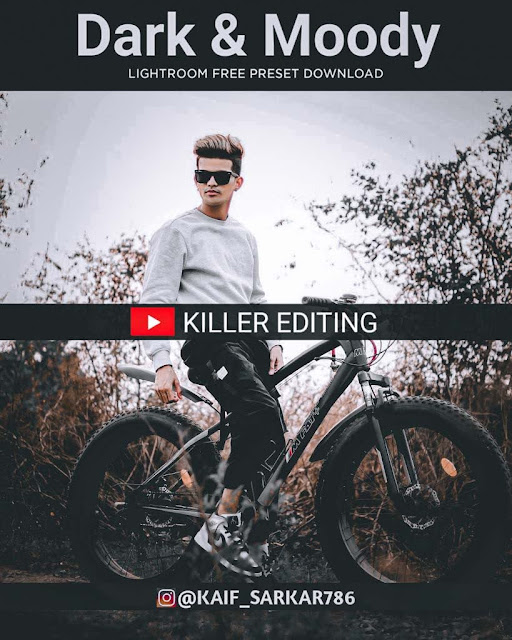









Comments
Post a Comment