- Lightroom Mobile Magic Sky Colour Tone Presets
• Photo editing in Lightroom to achieve a magical sky color tone editing steps full detail and explain.
Step 1: Importing Your Photo
1. Open Adobe Lightroom and import your photo by clicking on the 'Import' button.
2. Navigate to the folder where your image is stored and select it. Click 'Import' to bring it into Lightroom.
Step 2: Basic Adjustments
1. Exposure Adjustment:
- In the 'Develop' module, adjust the exposure slider to ensure your photo is neither too dark nor too bright.
2. White Balance:
- Set the white balance to make sure colors appear natural. Adjust the temperature and tint sliders accordingly.
Step 3: Enhancing the Sky
1. Graduated Filter Tool:
- Select the Graduated Filter (M) from the toolbar.
- Click and drag from the top of your image downward to cover the sky area.
2. Adjusting Exposure and Temperature:
- Increase the exposure slightly to brighten the sky.
- Adjust the temperature slider towards the cooler side to give the sky a bluer tone.
Step 4: Fine-Tuning Colors
1. HSL/Color Panel:
- Go to the HSL/Color panel.
- Select 'Saturation' and reduce the saturation of other colors to make the sky stand out more.
Step 5: Adding Contrast
1. Contrast Adjustment:
- Increase the contrast to make the sky appear more defined against other elements in the photo.
Step 6: Dodging and Burning
1. Brush Tool:
- Select the Brush Tool (K).
- Use a large, soft brush with reduced exposure to darken areas around the sky (burning) for more dramatic effect.
Step 7: Sharpening and Noise Reduction
1. Detail Panel:
- Increase the sharpening slightly to enhance details in the sky.
- Apply noise reduction if needed, especially if you’ve increased exposure or sharpening.
Step 8: Adding a Gradient Overlay (Optional)
1. Gradient Overlay:
- Create a new layer with a gradient overlay to enhance the color transitions in the sky.
- Choose a soft gradient with colors that complement the sky’s tone.
Step 9: Final Adjustments
1. Global Adjustments:
- Review the overall image and make final adjustments to exposure, contrast, and color temperature to ensure harmony.
Step 10: Saving Your Work
1. Exporting:
- Once satisfied with the edits, go to File > Export.
- Choose your export settings (file type, quality, etc.) and click 'Export' to save your edited photo.
* Tips for Achieving a Magical Sky Color Tone:
- Patience: Take your time with each adjustment to achieve the desired look.
- Reference Photos: Use reference photos to guide your editing process.
- Experiment: Don’t hesitate to experiment with different sliders and tools to find the perfect balance.
By following these steps and tips, you can effectively edit your photos in Lightroom to create a magical sky color tone that enhances the overall appeal and mood of your images.
- Lightroom Presets Ko Kaise Use kare....
Lightroom mobile presets ka istemal karna photo editing ko bahut hi aasan bana deta hai. Niche diye gaye steps follow karein:
- Lightroom Mobile App Open kare: Apne mobile device mein Lightroom mobile app ko open karein.
- Photo Import kare: Photo edit karne ke liye, Lightroom app mein photo ko import karein. Iske liye, "+" icon par tap karein aur phir "Add Photos" select karein, ya phir direct gallery se photo select karein.
- Edit Panel Open kare: Photo select karne ke baad, bottom panel mein Edit icon (jaise pencil ya sliders ka icon) par tap karein.
- Presets Panel Open kare: Edit panel mein, top-right corner mein ek three-dot menu hoga. Us par tap karein aur "Presets" option ko select karein.
- Presets ko Browse karein: Ab aapke samne presets ka collection hoga. Aap presets ko scroll karke browse kar sakte hain aur jis preset ko apply karna chahte hain, us par tap karein.
- Presets Apply karein: Jab aap preset par tap karte hain, to wo automatically aapke photo par apply ho jayega. Aap dekhenge ki aapka photo preset ke according change ho jayega.
- Adjustments karein (optional): Agar aapko preset ke baad bhi kuch adjustments karna hai, to aap editing tools ka istemal karke further adjustments kar sakte hain.
- Save karein aur Share karein: Jab aap satisfied ho jaayein apne editing se, to "Done" ya "Save" button par tap karein. Phir aap photo ko apne gallery mein save kar sakte hain ya direct social media platforms par share kar sakte hain.
Is tarah se aap presets ka istemal karke Lightroom mobile app mein aasani se photo edit kar sakte hain...Killer Editing

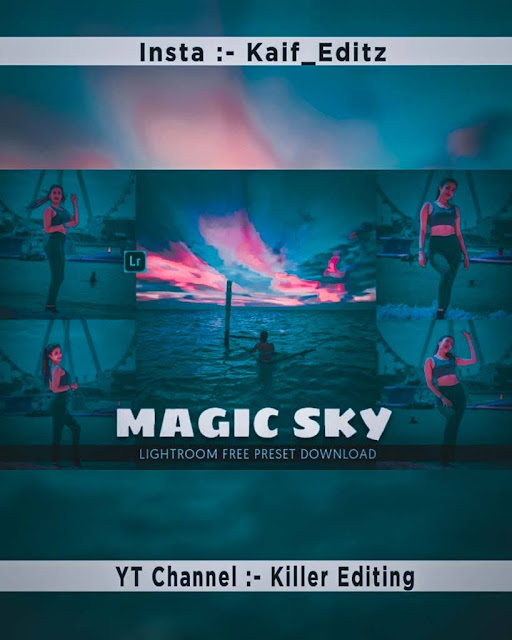







Comments
Post a Comment