- Lightroom Mobile Soft Black Colour Tone Presets
• Lightroom mein soft black color tone me photo edit karna, yaani ki photo ko ek nazuk si kaali rangat mein edit karna, kuch steps follow karke kiya ja sakta hai. Yahan main aapko basic steps bata raha hoon:
1. Lightroom Open Kare: Sabse pehle Lightroom ko open karein aur apni photo ko import karein.
2. Basic Adjustments:
- Exposure, Contrast, Highlights, Shadows: Apne photo ke exposure ko adjust karein taki sahi lighting ho.
- Contrast: Contrast ko thoda sa badhayein ya ghatayein, aapke photo ke anusaar.
- Highlights aur Shadows: Highlights ko kam karne se photo ke ujale bhag ka control milta hai aur shadows ko badhane se gehre bhag ka control milta hai.
3. Blacks and Whites:
- Blacks: Blacks slider se black tones ko adjust karein. Soft black tone ke liye blacks ko thoda kam kar sakte hain.
- Whites: Whites slider se white tones ko adjust karein, agar zarurat ho toh.
4. Clarity and Texture:
- Clarity: Clarity slider se details ko adjust karein. Soft tone ke liye clarity ko kam kar sakte hain.
- Texture: Texture slider se texture ko adjust karein, depending on the effect you want.
5. HSL/Color Panel:
- Saturation and Luminance: Black color ko adjust karne ke liye HSL/Color panel mein jaayein. Black color ko luminance slider se adjust kar sakte hain taki wo soft black ho jaye.
6. Tone Curve:
- Point Curve: Tone curve se bhi blacks ko adjust kar sakte hain. S curve ko use karke desired effect create kar sakte hain.
7. Final Adjustments:
- Noise Reduction and Sharpening: Agar zarurat ho toh noise reduction aur sharpening ko bhi adjust karein final touch ke liye.
- Vibrance aur Saturation: Overall vibrance aur saturation ko bhi adjust karein final look ke liye.
8. Export:
- Jab aap satisfied ho jayein apne edit ke saath, photo ko export karein.
Yeh steps basic hain soft black color tone achieve karne ke liye Lightroom mein. Har photo different hoti hai, isliye experimentation aur apne photo ke hisab se adjustments karna important hai.
- Lightroom Presets Ko Kaise Use kare....
Lightroom mobile presets ka istemal karna photo editing ko bahut hi aasan bana deta hai. Niche diye gaye steps follow karein:
- Lightroom Mobile App Open kare: Apne mobile device mein Lightroom mobile app ko open karein.
- Photo Import kare: Photo edit karne ke liye, Lightroom app mein photo ko import karein. Iske liye, "+" icon par tap karein aur phir "Add Photos" select karein, ya phir direct gallery se photo select karein.
- Edit Panel Open kare: Photo select karne ke baad, bottom panel mein Edit icon (jaise pencil ya sliders ka icon) par tap karein.
- Presets Panel Open kare: Edit panel mein, top-right corner mein ek three-dot menu hoga. Us par tap karein aur "Presets" option ko select karein.
- Presets ko Browse karein: Ab aapke samne presets ka collection hoga. Aap presets ko scroll karke browse kar sakte hain aur jis preset ko apply karna chahte hain, us par tap karein.
- Presets Apply karein: Jab aap preset par tap karte hain, to wo automatically aapke photo par apply ho jayega. Aap dekhenge ki aapka photo preset ke according change ho jayega.
- Adjustments karein (optional): Agar aapko preset ke baad bhi kuch adjustments karna hai, to aap editing tools ka istemal karke further adjustments kar sakte hain.
- Save karein aur Share karein: Jab aap satisfied ho jaayein apne editing se, to "Done" ya "Save" button par tap karein. Phir aap photo ko apne gallery mein save kar sakte hain ya direct social media platforms par share kar sakte hain.
Is tarah se aap presets ka istemal karke Lightroom mobile app mein aasani se photo edit kar sakte hain...Killer Editing

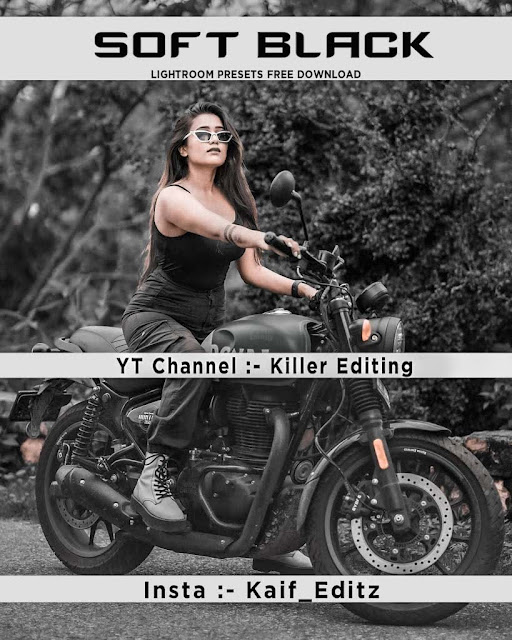







Comments
Post a Comment