- Lightroom Dark Yellow Colour Tone Preset
• Lightroom mein dark yellow color tone photo edit karne ke liye, neeche diye gaye steps follow karein:-
1. Lightroom Software Open Karein: Apne Lightroom software ko open karein aur apni photo import karein, jise aap edit karna chahte hain.
2. Basic Adjustments (Moolbhoot Sudhar):
- Exposure (Prakashan): Photo ki exposure ko adjust karein, jisse photo ka brightness thik ho jaye.
- Contrast (Virodh): Contrast ko increase ya decrease karein, jisse photo ka depth aur clarity improve ho.
3. Color Adjustments (Rang Sudhar):
- Temperature (Tapmaan): Photo ki temperature ko slightly warm (garam) karne ke liye, temperature slider ko right side (yellow/orange) mein thoda move karein.
- Tint (Rang): Tint ko bhi adjust karein, jisse photo ke colors ko balance mil sake.
- Saturation (Rangat): Yellow aur orange hues ko increase karein, lekin over-saturation se bachne ke liye dhyan rakhein.
4. Tone Curve (Tone Rekha):
- Point Curve (Bindu Rekha): RGB channel ke liye tone curve ko customize karein. Shadows ko slightly lift karein aur midtones ko darken karein, jisse overall yellow tone aur contrast badh jaye.
5. Split Toning (Vibhajit Rang):
- Shadows aur Highlights ke liye alag-alag yellow tones choose karein. Shadows mein dark yellow tone select karein aur highlights mein light yellow tone apply karein.
6. Final Touch-ups (Antim Chhuantaiyan):
- Sharpening (Tivrata): Photo ko sharp karein, lekin over-sharpening se bachein.
- Noise Reduction (Shor Ghatane): Agar zarurat ho to photo mein noise reduction apply karein.
7. Preview and Fine-tuning (Purvadarshan aur Sanchalan):
- Apne edit kiye hue photo ka preview dekhein aur agar zarurat ho to kisi specific area ko aur adjust karein.
8. Save or Export (Sanchit ya Nikaasit Karein):
- Jab aap satisfied ho jayein to photo ko save ya export karein, jisse aapka dark yellow color tone wala photo tayar ho.
(In steps ko follow karke aap apne photo mein dark yellow color tone achieve kar sakte hain Lightroom mein.)
* Editing a photo to achieve a dark yellow tone in Lightroom Mobile involves adjusting various settings like exposure, contrast, color temperature, and split toning. Here are the steps:
1. Open Your Photo: Launch Lightroom Mobile and import the photo you want to edit.
2. Adjust Exposure and Contrast:
- Tap on the Edit icon (the sliders at the bottom).
- Adjust Exposure and Contrast sliders to darken the image slightly and increase contrast for a richer look.
3. Adjust Color Temperature:
- Tap on the Color icon (the circle with sliders).
- Adjust the Temperature slider towards the warmer (yellow/orange) side to add warmth to the image.
4. Split Toning:
- Tap on the Effects icon (diamond shape).
- Scroll down to find Split Toning.
- Adjust the Highlights and Shadows sliders:
- For Highlights: Choose a warm yellow/orange hue and increase saturation slightly.
- For Shadows: Add a hint of blue to balance warmth or experiment with a cool hue.
5. Fine-tune Other Settings:
- Go back to the Light (brightness), Color (saturation), and Effects (vignette, clarity) tabs to fine-tune the overall look.
6. Save Your Edit:
- Tap the checkmark to apply your edits.
- Save your edited photo by tapping on the Share icon and selecting "Save to Camera Roll" or "Save to Device".
(These steps should help you achieve a dark yellow tone in your photo using Lightroom Mobile's powerful editing tools. Adjustments may vary based on the original photo and your desired aesthetic.)
- Lightroom Presets Ko Kaise Use kare....
Lightroom mobile presets ka istemal karna photo editing ko bahut hi aasan bana deta hai. Niche diye gaye steps follow karein:
- Lightroom Mobile App Open kare: Apne mobile device mein Lightroom mobile app ko open karein.
- Photo Import kare: Photo edit karne ke liye, Lightroom app mein photo ko import karein. Iske liye, "+" icon par tap karein aur phir "Add Photos" select karein, ya phir direct gallery se photo select karein.
- Edit Panel Open kare: Photo select karne ke baad, bottom panel mein Edit icon (jaise pencil ya sliders ka icon) par tap karein.
- Presets Panel Open kare: Edit panel mein, top-right corner mein ek three-dot menu hoga. Us par tap karein aur "Presets" option ko select karein.
- Presets ko Browse karein: Ab aapke samne presets ka collection hoga. Aap presets ko scroll karke browse kar sakte hain aur jis preset ko apply karna chahte hain, us par tap karein.
- Presets Apply karein: Jab aap preset par tap karte hain, to wo automatically aapke photo par apply ho jayega. Aap dekhenge ki aapka photo preset ke according change ho jayega.
- Adjustments karein (optional): Agar aapko preset ke baad bhi kuch adjustments karna hai, to aap editing tools ka istemal karke further adjustments kar sakte hain.
- Save karein aur Share karein: Jab aap satisfied ho jaayein apne editing se, to "Done" ya "Save" button par tap karein. Phir aap photo ko apne gallery mein save kar sakte hain ya direct social media platforms par share kar sakte hain.
Is tarah se aap presets ka istemal karke Lightroom mobile app mein aasani se photo edit kar sakte hain...Killer Editing

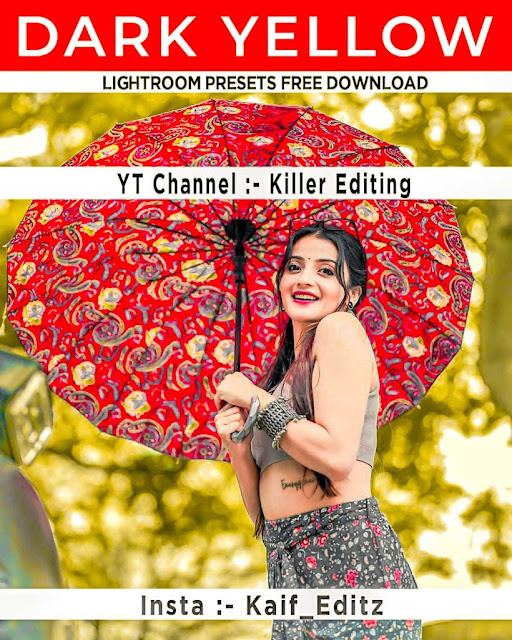







Comments
Post a Comment